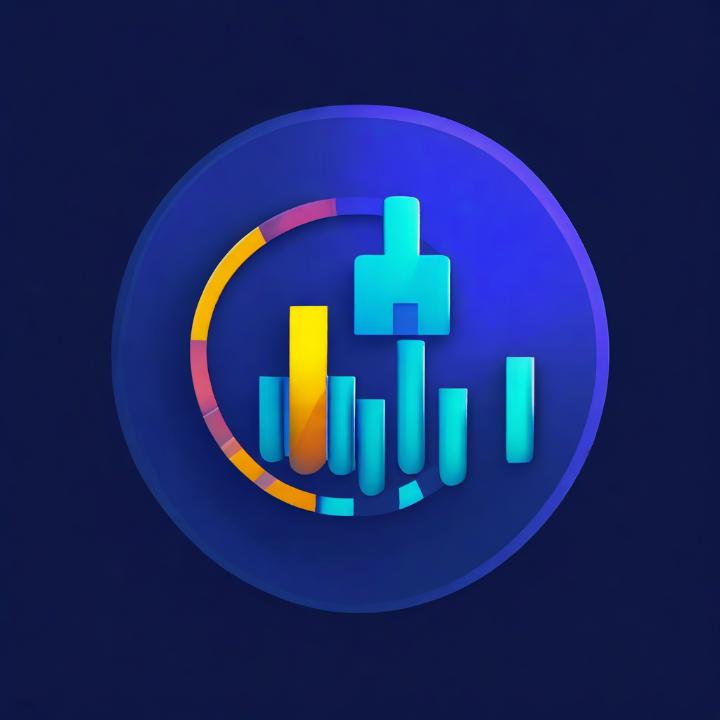
Understanding cPanel Metrics: A Comprehensive Guide
Table of Contents
Introduction

Metrics in cPanel provide essential insights into your website’s performance, visitor behavior, and resource usage. These built-in tools empower website owners to monitor traffic, analyze errors, and optimize resources, allowing for more informed decision-making and efficient site management. From tracking visitor activity to understanding bandwidth consumption, it’s section in cPanel offers a range of powerful tools for managing both routine performance and troubleshooting needs.
Metrics in cPanel
Metrics in cPanel provide insights and statistics to help you monitor your website’s performance, traffic, and resource usage. These tools can help you understand visitor behavior, manage bandwidth, and optimize resource allocation.
Here are the key metrics features available in cPanel:

1. Visitors
- Provides information on recent visitors to your website.
- Displays details like IP address, URL visited, time, and browser type.
- Useful for tracking real-time website activity.
2. Errors
- Shows the latest errors that have occurred on your website.
- Useful for identifying broken links, missing files, and server-side issues.
- Helps troubleshoot problems and improve user experience.
3. Bandwidth
- Monitors the total amount of bandwidth used by your website.
- Tracks data usage for HTTP, FTP, and email traffic.
- Useful for managing bandwidth limits and preventing overage fees.
4. Awstats
- A powerful analytics tool that provides detailed web traffic reports.
- It shows such as unique visitors, page views, and average time on site.
- Provides insights into visitor countries, operating systems, and referral sources.
5. Webalizer
- Similar to Awstats, Webalizer provides visual reports on website traffic.
- Offers data on visitor numbers, file accesses, and referrers.
- Useful for quickly identifying traffic trends.
6. Raw Access Logs
- Provides raw, unprocessed log files of all visitor activity on your site.
- Useful for advanced users who want to analyze logs with external tools.
- Helpful for diagnosing security incidents and understanding detailed site activity.
7. Resource Usage
- Monitors resource usage, including CPU, memory, and process usage.
- Displays a breakdown of how much each process is consuming.
- Helps identify resource-heavy applications or scripts that may slow down the site.
8. Metrics Editor (if available)
- Allows administrators to enable or disable specific metrics based on needs.
- Useful for customizing the metrics displayed on cPanel.
9. Visitors by Country (if available)
- Some cPanel setups include a feature to see visitor location data.
- Useful for optimizing content and promotions based on visitor geography.
Summary
Metrics in cPanel give you a comprehensive view of website activity, resource consumption, and visitor behavior. These tools can guide performance optimization, troubleshoot errors, and help you make informed decisions about scaling and resource allocation.
Conclusion
By utilizing the Metrics features in cPanel, website owners can gain a clear understanding of their site’s activity and performance. These insights are invaluable for maintaining a seamless user experience, optimizing resource allocation, and ensuring the overall health of the website. Regularly reviewing cPanel metrics allows you to address potential issues proactively, make data-driven adjustments, and support the long-term success of your online presence.