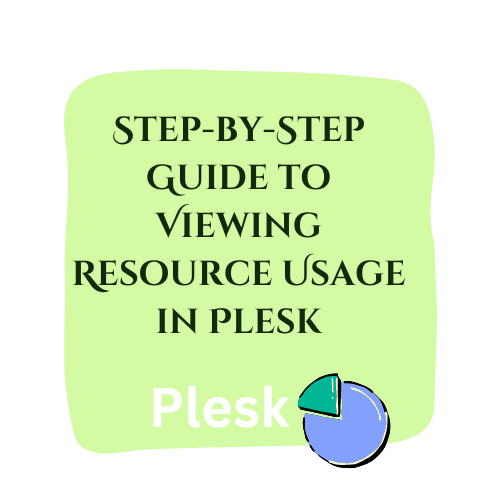
Step-by-Step Guide to Viewing Resource Usage in Plesk
Table of Contents
Introduction
Monitoring resource usage is crucial for effectively managing your web hosting environment, ensuring optimal performance, and preventing potential issues such as downtime or resource overconsumption. Plesk, a popular web hosting control panel, offers comprehensive tools to help you monitor and analyze resource usage data. By understanding how to access and interpret this information, you can make informed decisions about resource allocation and system optimization. This guide will walk you through the steps to view resource usage information in Plesk, helping you maintain a healthy and efficient hosting environment.
Understanding Resource Usage
Resource usage refers to the consumption of various computational resources by your web hosting environment, applications, or websites. These resources typically include CPU, memory, disk space, and network bandwidth. Monitoring resource usage is essential for ensuring that your web hosting services run smoothly, efficiently, and without interruptions. Here’s a breakdown of the key types of resources:
CPU (Central Processing Unit):
- The CPU is the brain of your server, handling all the calculations and tasks needed to run applications and websites.
- CPU usage indicates how much processing power your applications and websites are consuming. High CPU usage can lead to slow performance and system crashes if not managed properly.
Memory (RAM – Random Access Memory):
- RAM is the temporary storage that your server uses to hold data that is actively being worked on.
- Memory usage reflects the amount of RAM being used by applications and processes. High memory usage can slow down your server or cause it to become unresponsive.
Disk Space:
- Disk space refers to the amount of storage available on your server’s hard drives or SSDs.
- Disk usage shows how much of this storage is being used by your files, databases, and applications. Running out of disk space can prevent new data from being saved and can cause applications to fail.
Disk I/O (Input/Output):
- Disk I/O measures the read and write operations on your disk drives.
- High disk I/O can indicate that your server is frequently accessing or modifying data on the disk, which can affect performance if the disk becomes a bottleneck.
Network Bandwidth:
- Network bandwidth is the amount of data transferred to and from your server over the network.
- Bandwidth usage shows how much data is being sent and received by your server. Exceeding your bandwidth limits can lead to additional costs or reduced network performance.
Why Monitoring Resource Usage is Important
Why Monitoring Resource Usage is Important
- Performance Optimization:
- By tracking resource usage, you can identify and address performance bottlenecks, ensuring that your applications and websites run smoothly and efficiently.
- Preventing Downtime:
- Monitoring helps you detect and resolve issues before they lead to system crashes or downtime, maintaining the availability of your services.
- Cost Management:
- Understanding your resource consumption can help you manage and predict costs, avoiding unexpected charges for overuse of resources.
- Scalability Planning:
- Monitoring trends in resource usage allows you to plan for future growth, ensuring you can scale your infrastructure to meet increasing demands.
- Security:
- Unusual spikes in resource usage can indicate security issues, such as DDoS attacks or malware. Monitoring helps you quickly detect and respond to these threats.
Overall, effective resource usage monitoring is a fundamental aspect of web hosting management, enabling you to maintain optimal performance, reliability, and security for your websites and applications.
To view resource usage information in Plesk, follow these steps:
Log in to Plesk:
- Open your web browser and go to your Plesk login page.
- Enter your username and password, then click “Log in.”

Navigate to the Resource Usage Section:
- Once logged in, you will be on the Plesk dashboard.
- Look for the “Statistics” section in the left-hand menu and click on it.
- In the Statistics section, you will find various reports and resource usage information.

Check the Resource Usage:
- Under “Statistics,” you can view different types of resource usage data, such as disk space, traffic, and web statistics.
- For detailed resource usage, find and click on “Resource Usage” or a similarly named option, which might vary depending on your Plesk version and configuration.
View Detailed Resource Usage:
- The Resource Usage page will show detailed information about the resources consumed by your domains and subscriptions.
- You can see statistics for CPU usage, memory usage, disk I/O, and more.
- This section may also display graphs and charts to help visualize the resource usage over time.

Monitor Specific Periods:
- You can often filter the data by specific periods (e.g., last 24 hours, last 7 days, last month) to get a more detailed view of the resource usage trends.
Set Up Notifications (Optional):
- If you want to receive notifications when certain resource usage limits are reached, go to the “Tools & Settings” section.
- Find and click on “Resource Usage Alerts” or similar settings to configure email alerts or notifications.
These steps should help you access and monitor resource usage in Plesk effectively. If you need more detailed guidance, refer to the Plesk documentation or contact your hosting provider’s support team for assistance tailored to your specific Plesk setup.
Conclusion
Keeping an eye on resource usage in Plesk is an essential practice for maintaining the performance and reliability of your web hosting environment. By regularly monitoring CPU usage, memory consumption, disk I/O, and other critical metrics, you can proactively address potential issues and optimize resource allocation. Utilizing the detailed statistics and alerts available in Plesk, you can ensure that your websites and applications run smoothly and efficiently. Remember, consistent monitoring and timely intervention are key to preventing resource-related problems and ensuring a seamless user experience.


