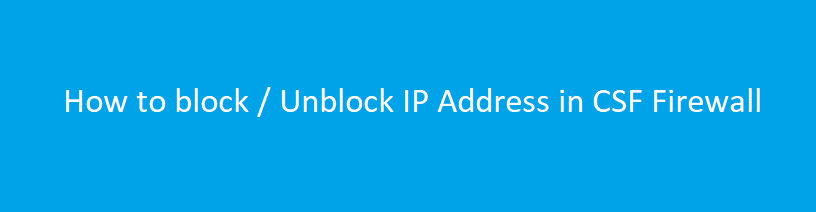
How to block / Unblock IP Address in CSF Firewall
Description :
A firewall is a network security system either hardware- or software-based that uses rules to control incoming and outgoing network traffic.
Firewall hepls to protect (a network or system) from unauthorized access.
There are two types of firewall.
1. Filtering Firewalls – that block selected network packets.
2. Proxy Servers (sometimes called firewalls) – that make network connections for you.
The role of a firewall is to prevent malicious traffic reaching the resources that it is protecting.
Some security experts feel this is an outdated approach to keeping information and the resources it resides on safe.
They argue that while firewalls still have a role to play, modern networks have so many entry points and different types of users that stronger access control and security at the host is a better technological approach to network security.
We can see in below steps how to block/unblock IP address in csf firewall.
Step 1 :
Login to your WHM using domainname.com/whm using root credentials.
Only root privileges can have the access to m
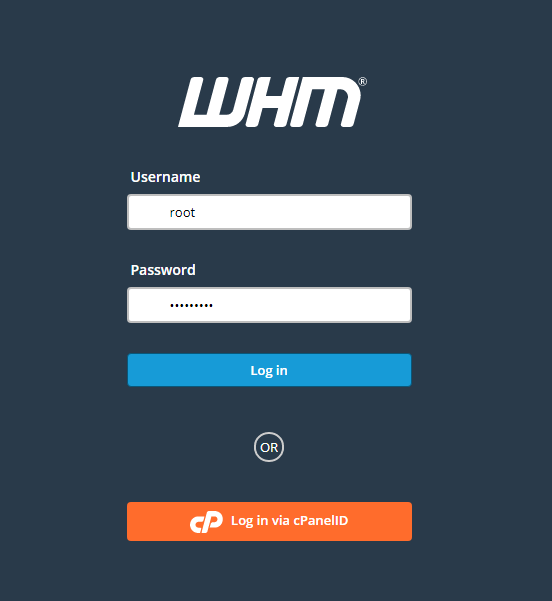
Step 2 :
After logged in enter firewall in search box.
Then click => “configServer Security & Firewall”
You can also find the option under Plugins.

Step 3 : Allow IP address
Under csf – ConfigServer Firewall you can find Quick Allow field.
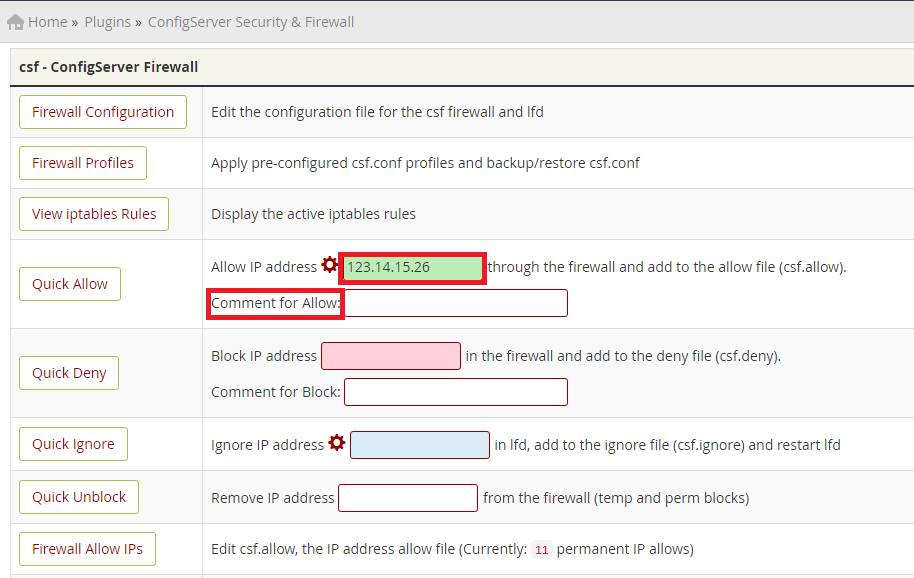
Enter the IP Address in Allow IP address field
We can also update the reason / comment for allowing IP address in Comment for Allow field.
Step 4 :
Once finished click => Quick Allow option for making changes.
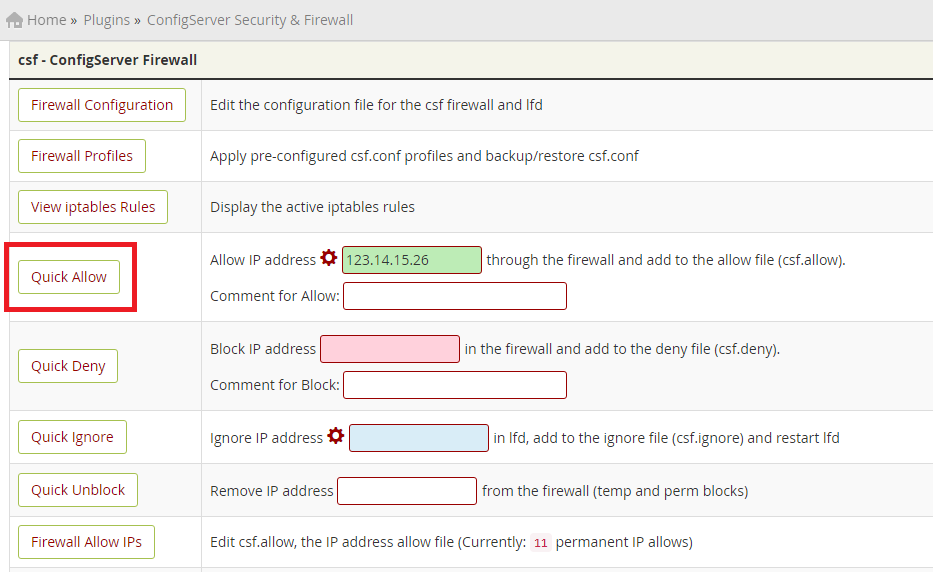
Step 5 :
Now the IP we have entered is added to the Firewall Allows IP’s.
Step 6 : Block IP address
Enter the IP Address in Block IP address field.
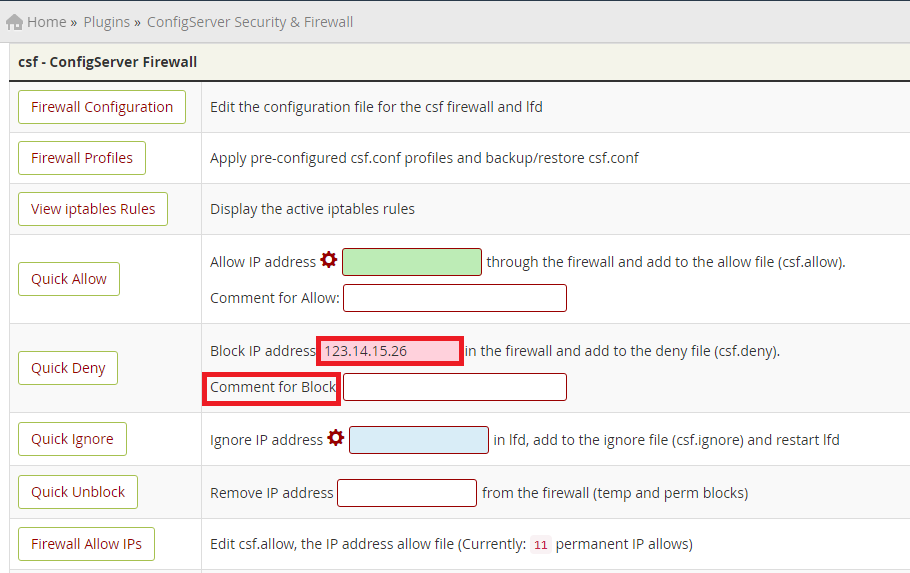
We can also update the reason / comment for allowing IP address in Comment for Allow field.
Step 7 :
Once finished click => Quick Deny option for making changes.
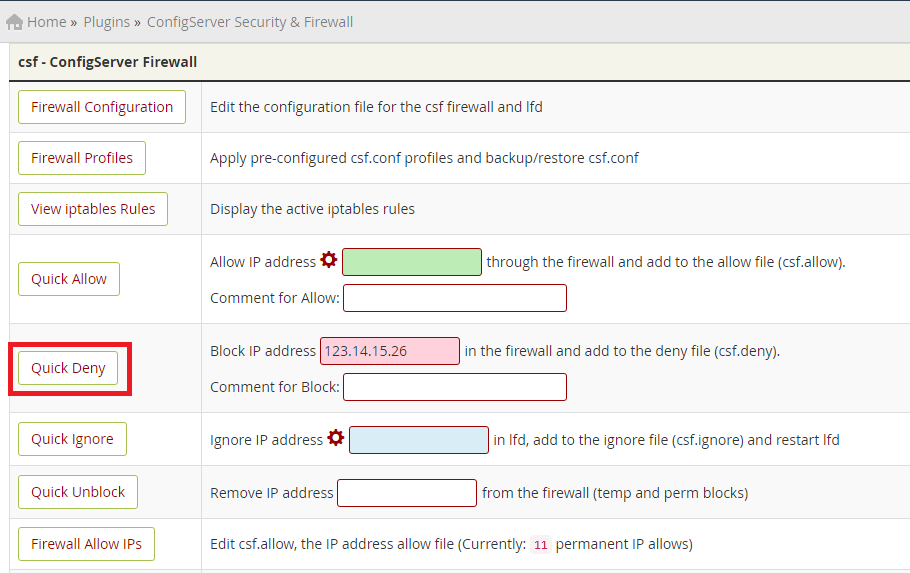
Step 8 :
Now the IP we have entered is added to the Firewall Deny IP’s.
****


